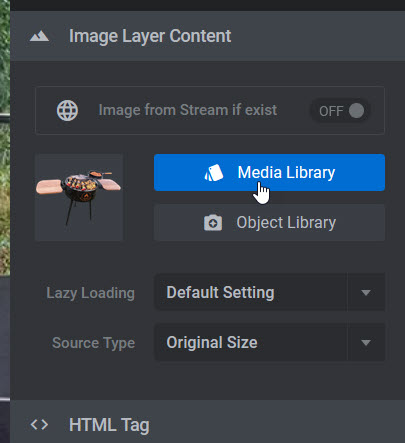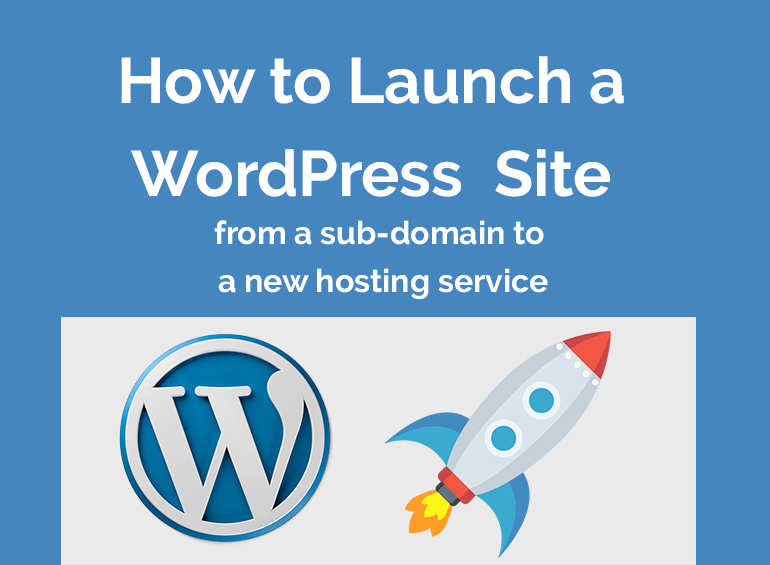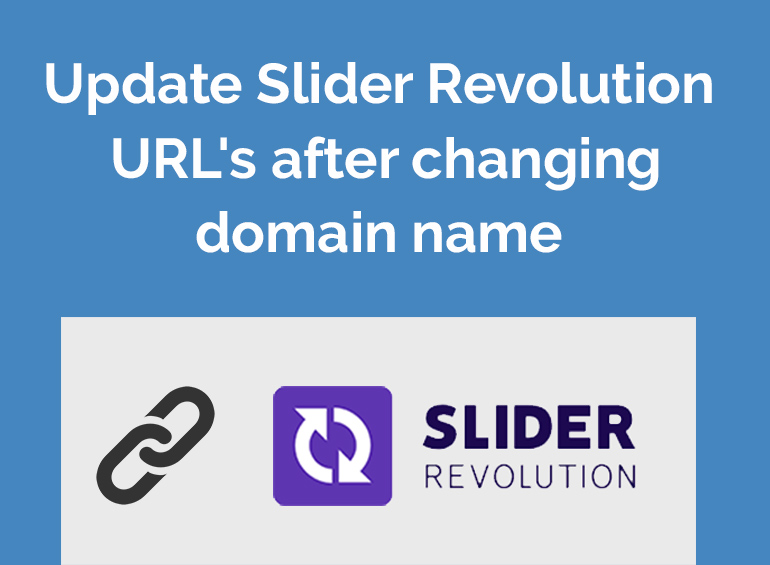
Update Slider Revolution URL’s after changing domain name
Need to Update Slider Revolution URLs? If your WordPress website is using Slider Revolution and you have changed domain names you will notice that either the slider images don’t work or the images are being loaded from the old URL.
How to tell if your URLs are incorrect?
Well, besides the obvious of your images not loading, we can see if the URL’s are the old or new ones by viewing the “page source”.
In a web browser such as Google Chrome or Mozilla Firefox, load the web page that contains a slider.
Right Click and select “View Page Source”, then using the “Find on page” function by pressing Ctrl +F.
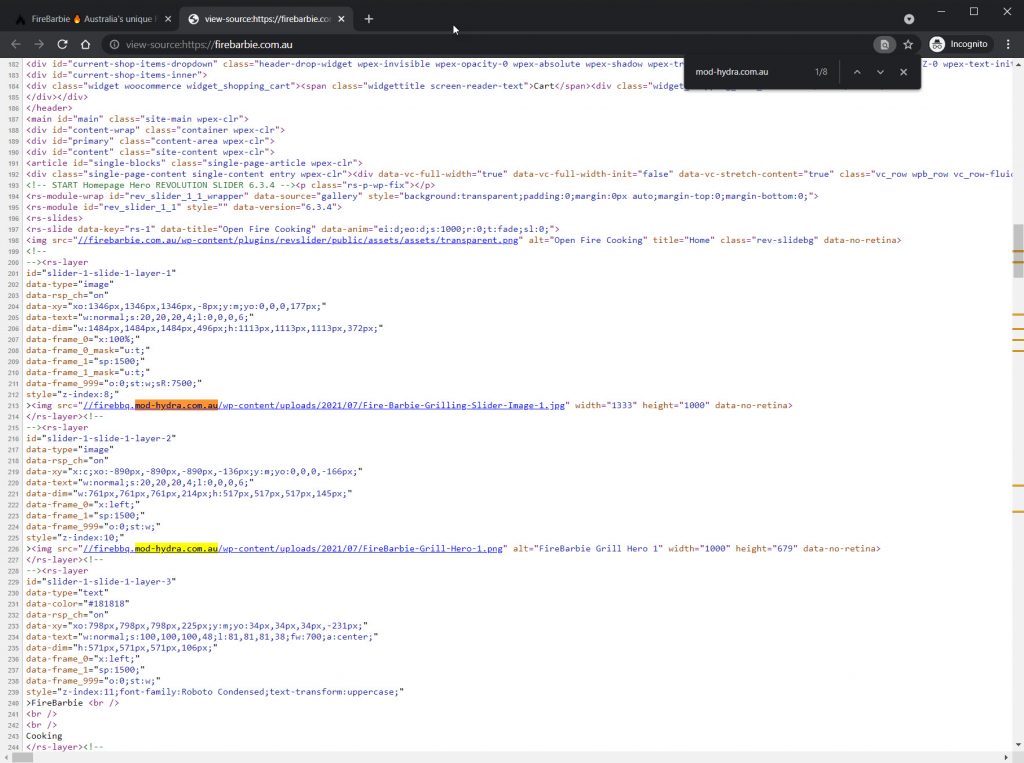
The website I am working on today is firebarbie.com.au, prior to launching the WordPress site, we developed the website on a dev environment that used the URL firebbq.mod-hydra.com.au.
Using the find function, if you search for your old domain name, it may show 0 results. If you drop the HTTP or HTTPS from the search you can see how many images are loading from the old URL.
During a website launch, we use a plugin to update all internal links called Go Live Update URL’s which is a database find and replace tool that mass updates all URLs in a few seconds, finalising the launch of a new website.
Unfortunately, due to the way Slider Revolution stores the URL’s a few extra steps are required to properly update them.
How to update the image URL in Revolution Slider?
There are a few different methods to update the URLs and you may be limited depending on technical skill or if your version of slider revolution is licenced.
IMPORTANT: Before updating any URLs it’s always good practice to take a backup of your WordPress database.
Method 1: Automatically Using Go Live Update URLS
This is by far my favourite and the quickest method that I use to update the image URLs. Only one extra setup is required to use Go Live Update URLS to update slider revolution URLs.
IMPORTANT: If you are going to use the Go Live Update URLs method, it’s best to update all the regular URLs first before trying to update the Slider Revolution ones as you might update URLs incorrectly. Read further to understand.
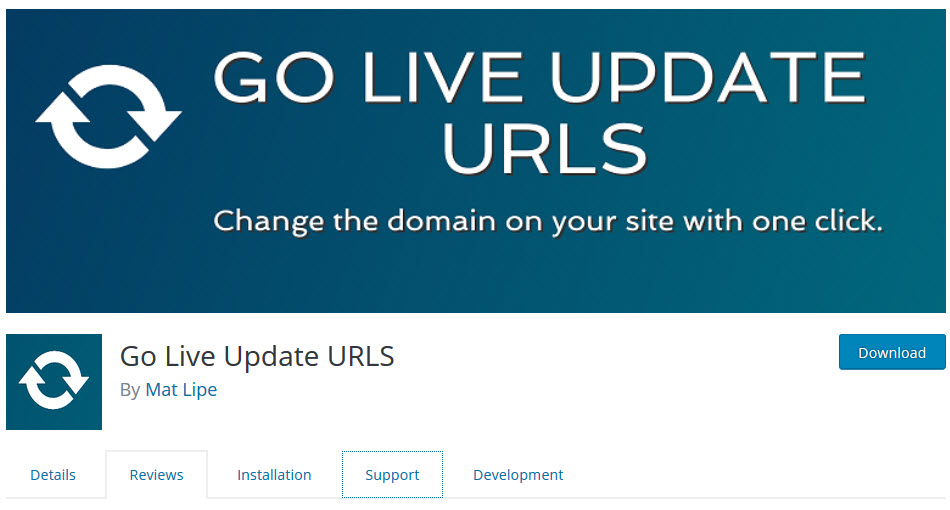
The standard way of updating the URLs like below in Go Live or any WordPress URL find and replace tool does not work.

If we take another look at the page source, you can see the domain doesn’t use a HTTP or HTTPS prefix.

Instead, the domain is presented as //mydomainname.com. But here is where it gets a bit odd. If you try to run Go Live Update URL’s or any database find and replace plugin or manual query, it still doesn’t work.
How to enter the new URL so it updates:
Firstly, as Slider Revolution tables are not a part of the WordPress core tables, you need to ensure “Tables created by plugins” is selected in Go Live, or at least the relevant tables for Slider Revolution which contain the word “revslider”.
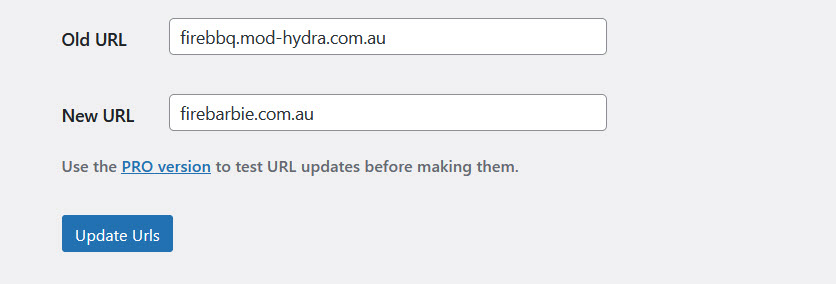
Instead, just enter the URL without any prefix of forward slashes like above and run the update.
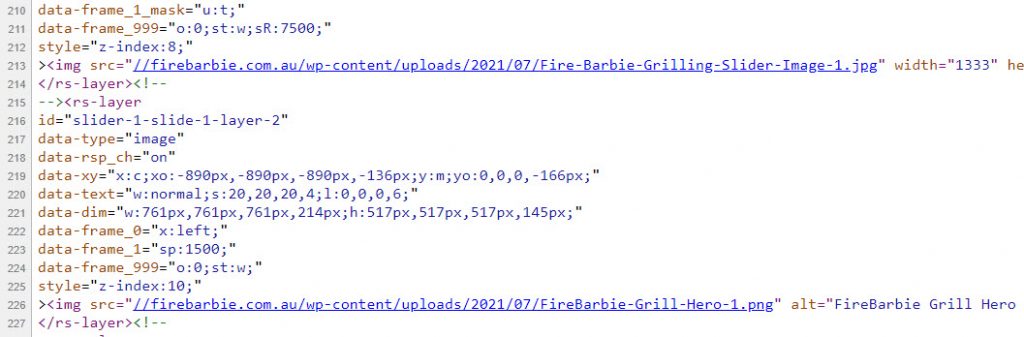
After the update, we can now see that Slider Revolution is now loading the correct URLs.
Method 2: Update Slider Revolution URL Manually
You could open each slide, open every image and reselect them from the media library. If your slide is only 1 or 2 images then it’s not a bad option.
Otherwise would not recommend using this method.